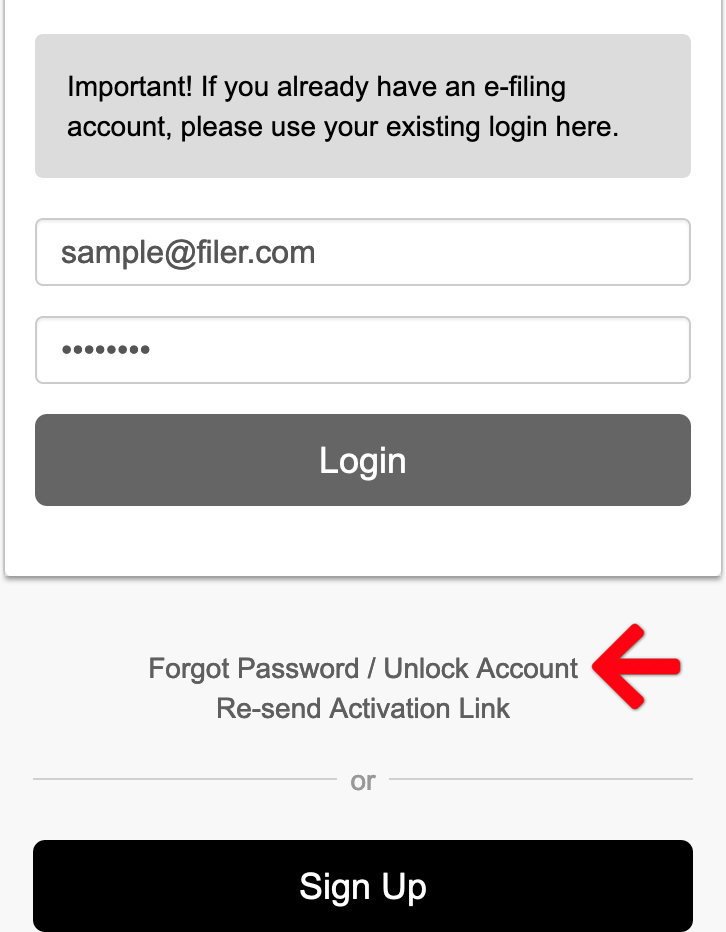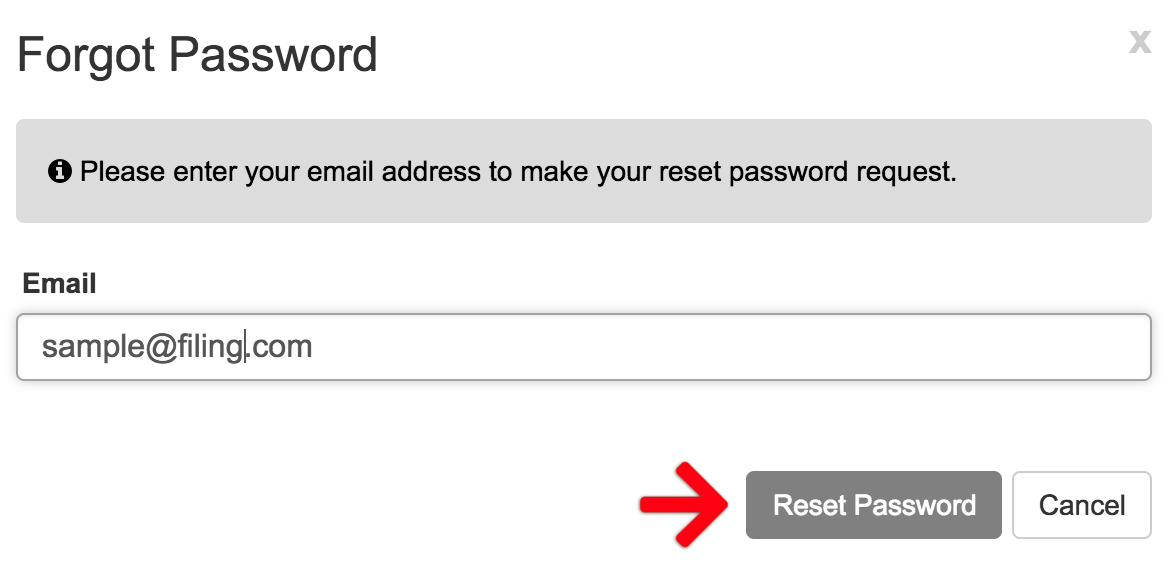For security purposes, the e-filing system automatically locks an account after five or more unsuccessful login attempts. If a user’s account is locked due to forgotten password attempts, they must follow these steps to unlock it or reset their password.
Note: Unlocking your account resets your password. For security, we recommend changing your password immediately after logging back in.
Learn how to change your passwordReset Password / Unlock Account
1. Click the Forgot Password / Unlock Account link on the log in page.
2. Enter the locked email, and then click Reset Password.
3. Check the inbox on your email for an email from efilingmail@tylerhost.net.

Click the link provided in the body of the email.
4. Once you click the link in the email, you will be directed to a screen that allows you to select your New Password.
Enter your new password, and click the change password button.
An Account Already Exists for Your Email Address
Sometimes when you try to create a new account, the system says an account already exists for your email address. However, when you try to reset your password in our system, it says no account is associated with that email.
This indicates that an existing Odyssey account is already associated with your email address. Odyssey is the central e-filing platform used by many service providers, including the one you are currently trying to use.
You will need to use the email address and password associated with that original Odyssey account to log in to our system. If you don’t remember your password for that existing account, you will need to reset it on the official Odyssey website. Once you have successfully reset your password on the official Odyssey website, you will be able to use that new password along with your email address to log in to our service.