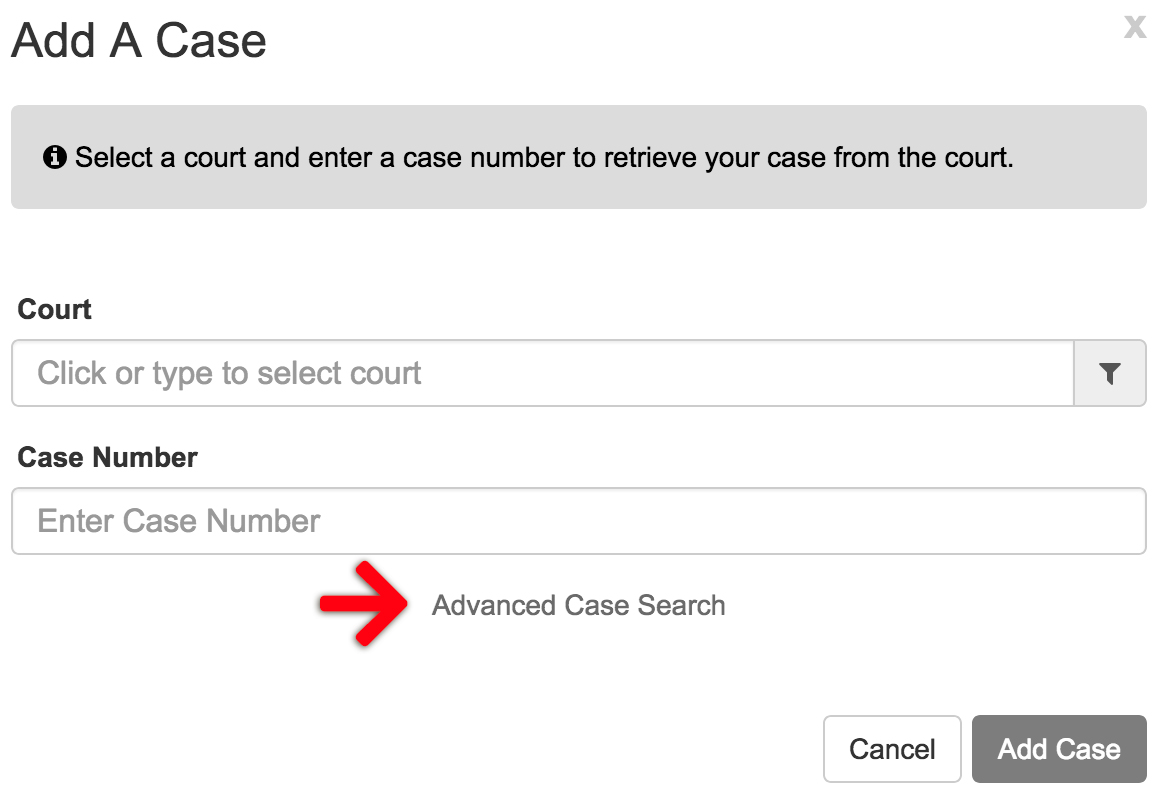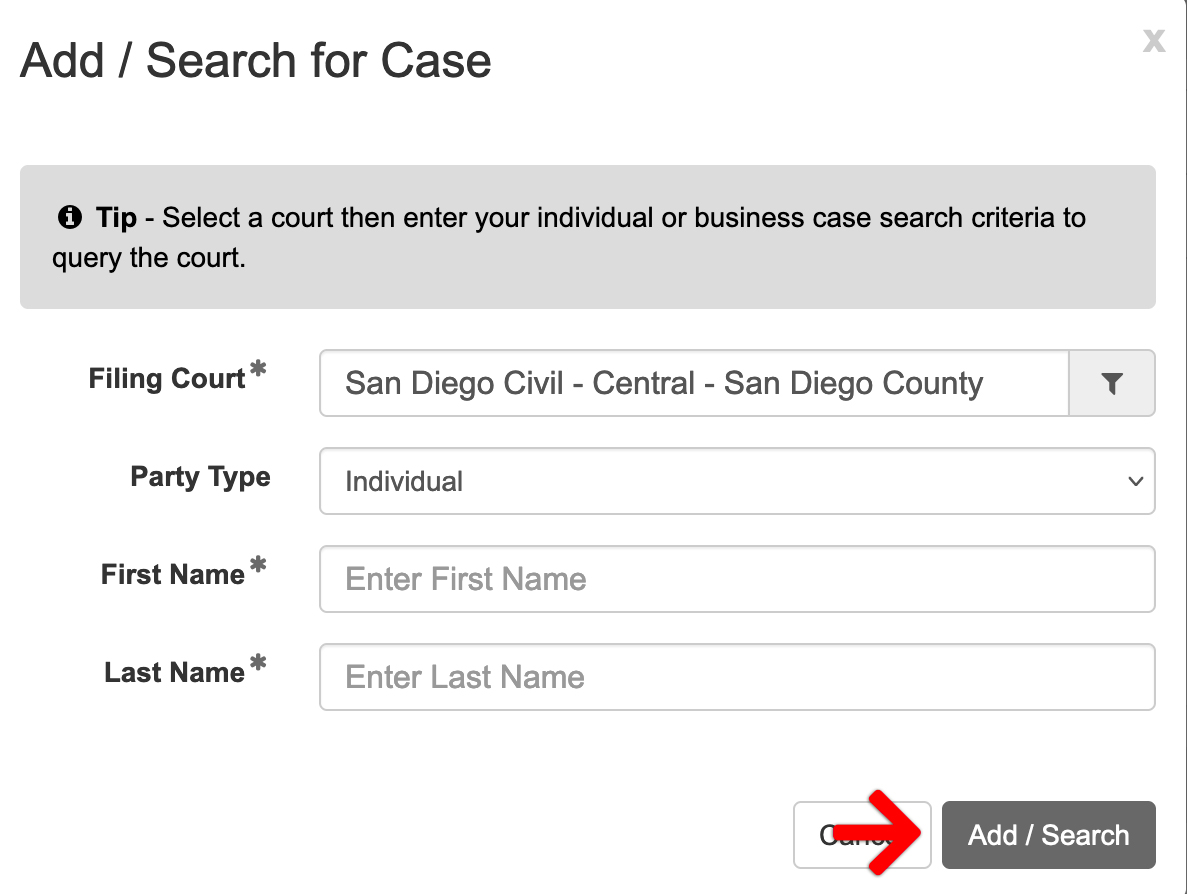On Monday, July 8, 2024, the San Diego Superior Court upgraded their CIVIL division to the Odyssey eFileCA system. Filers with San Diego Civil cases on their account prior to that date will need to re-add their existing cases at one of the new San Diego Odyssey Court locations:
- San Diego Civil – Central
- San Diego Civil – North
Invalid San Diego Civil Court Locations
With this transition, the following San Diego Civil Court locations are no longer valid e-filing locations. If you see your case located in one of these Courts, you will need to re-add your existing case to your account.
- San Diego County – 330 W. Broadway (Central)
- San Diego County – 500 Third Avenue (Chula Vista)
- San Diego County – 250 E. Main Street (El Cajon)
- San Diego County – Vista, 325 S. Melrose Drive (North)
San Diego Civil Cases Marked as SDC_OLD
San Diego Civil cases added to the e-filing system before July 8th may now have the designation SDC_OLD added to the end of the case number. This is to alert filers that their court location is no longer valid and the filer will need to re-add their existing San Diego Civil case to their account.
Selected Court Is Not Available for Filing.
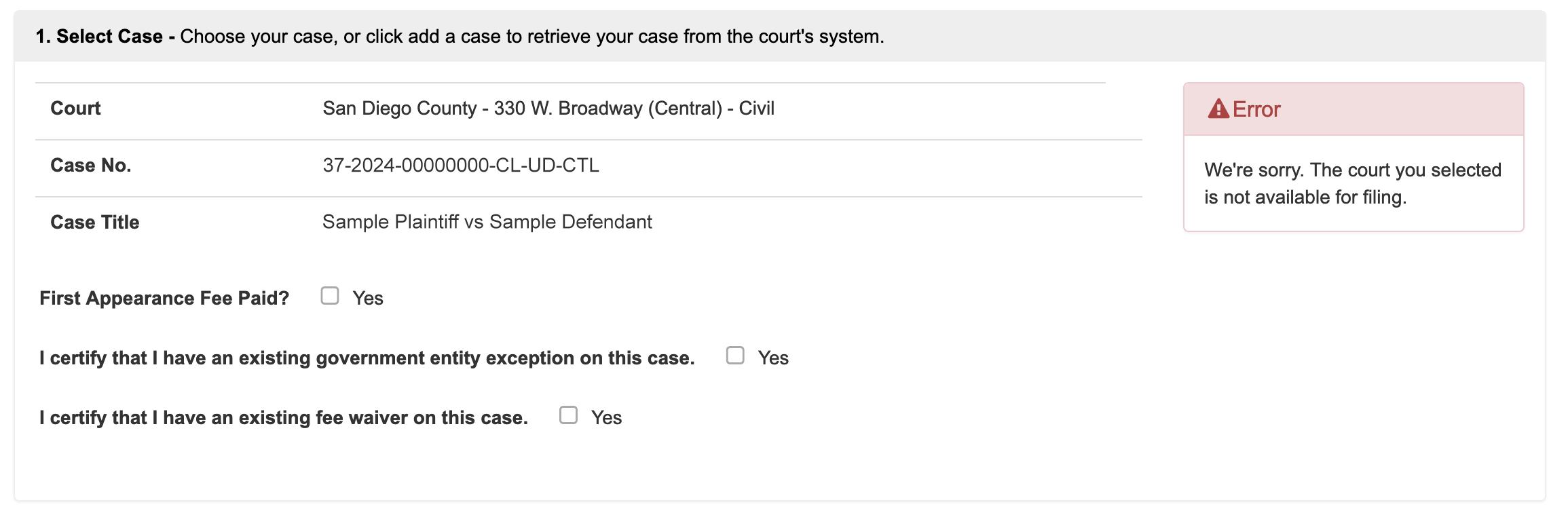
If you are filing into an existing San Diego Civil case and see the message, “We’re sorry. The court you selected is not available for filing,” you will need to re-add your existing San Diego Civil case to your account.
How to Re-Add Your Existing San Diego Civil Case to Your Account
There are two methods to add a case to your account 1) A Regular Search or 2) An Advanced Search.
Regular Search by Court Location and Case Number
From the Dashboard, click the Add a Case button in the left-hand menu, under the Recent Cases section.
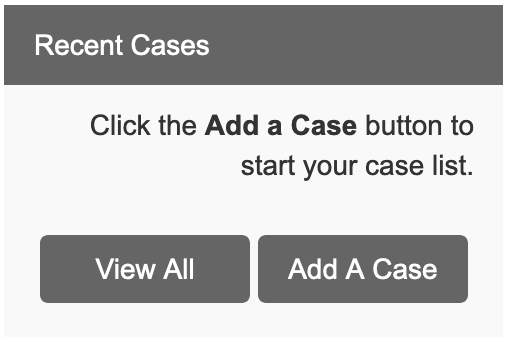
Enter the Court and Case Number to perform a Regular Search.
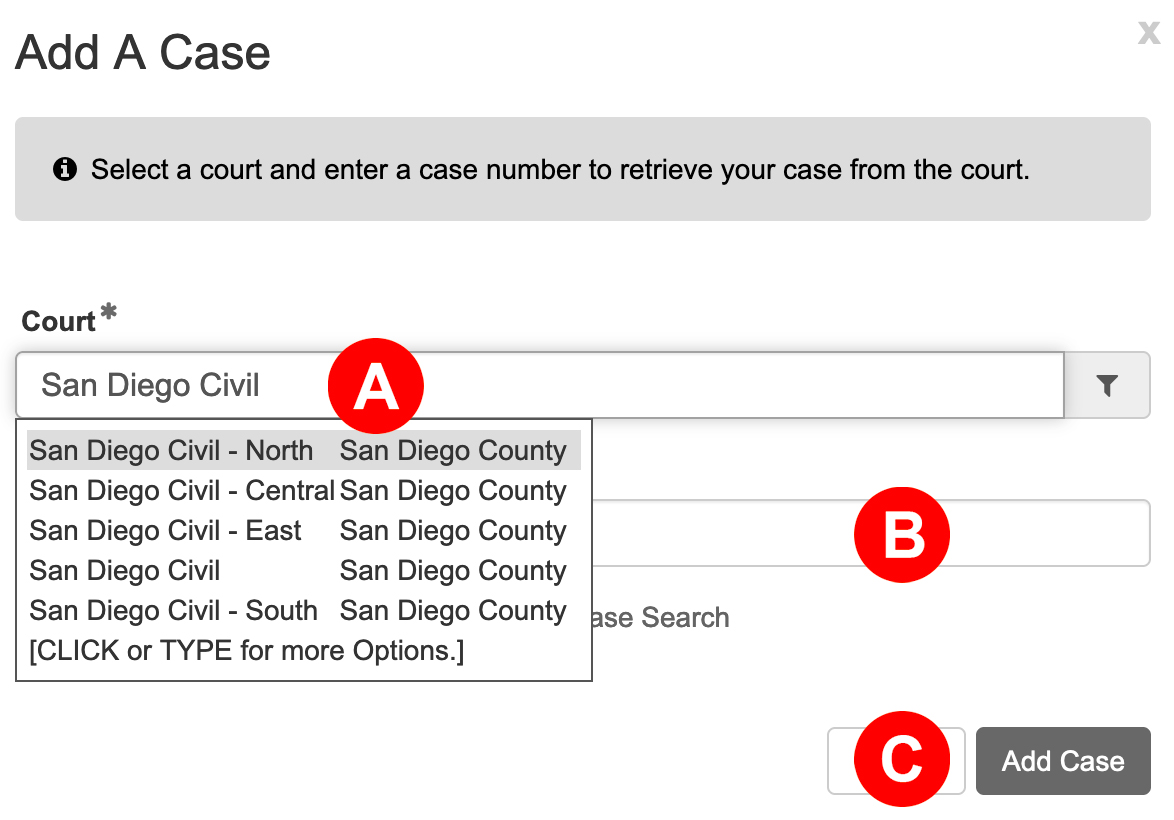
- Select the new San Diego Civil Court location. You may type ‘San Diego Civil’ to filter your choices.
- Enter your case number in the field below the Court location (i.e. 37-2024-00000000-CL-UD-CTL).
- Click the ADD CASE button
Advanced Case Search by Court and Party Name
If the Add a Case method above fails to find any results, click the Advanced Case Search link to perform an advanced case search by Party Name.
Select whether the Party Type is an Individual or a Business. If you select an Individual, you must enter both a First and Last name. Then, click the Add / Search Case button.
When the system finds your matching case, it will retrieve the case and add it to your account. It will display the Case Summary Screen for you to review all information the Court has returned to our system.