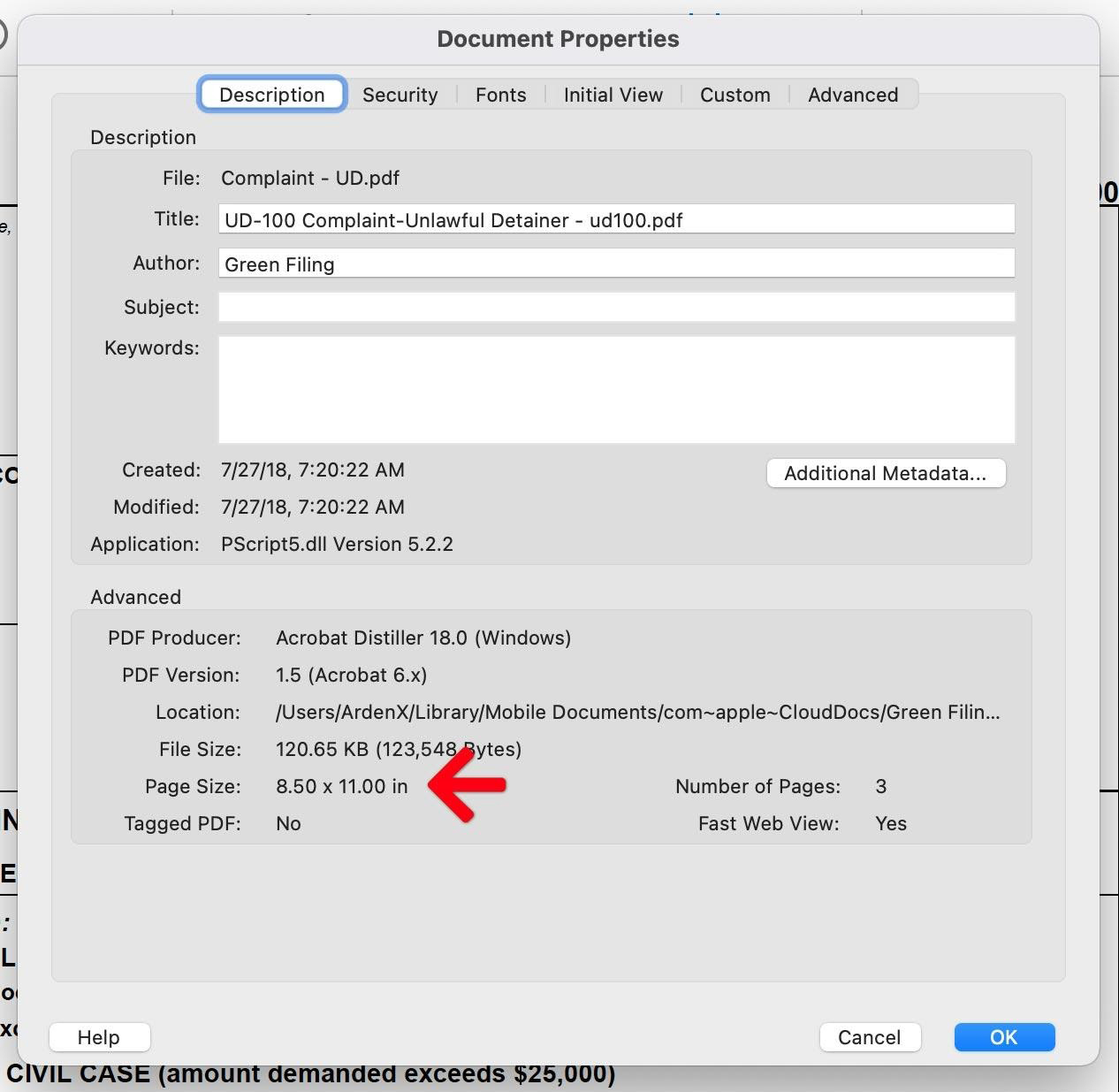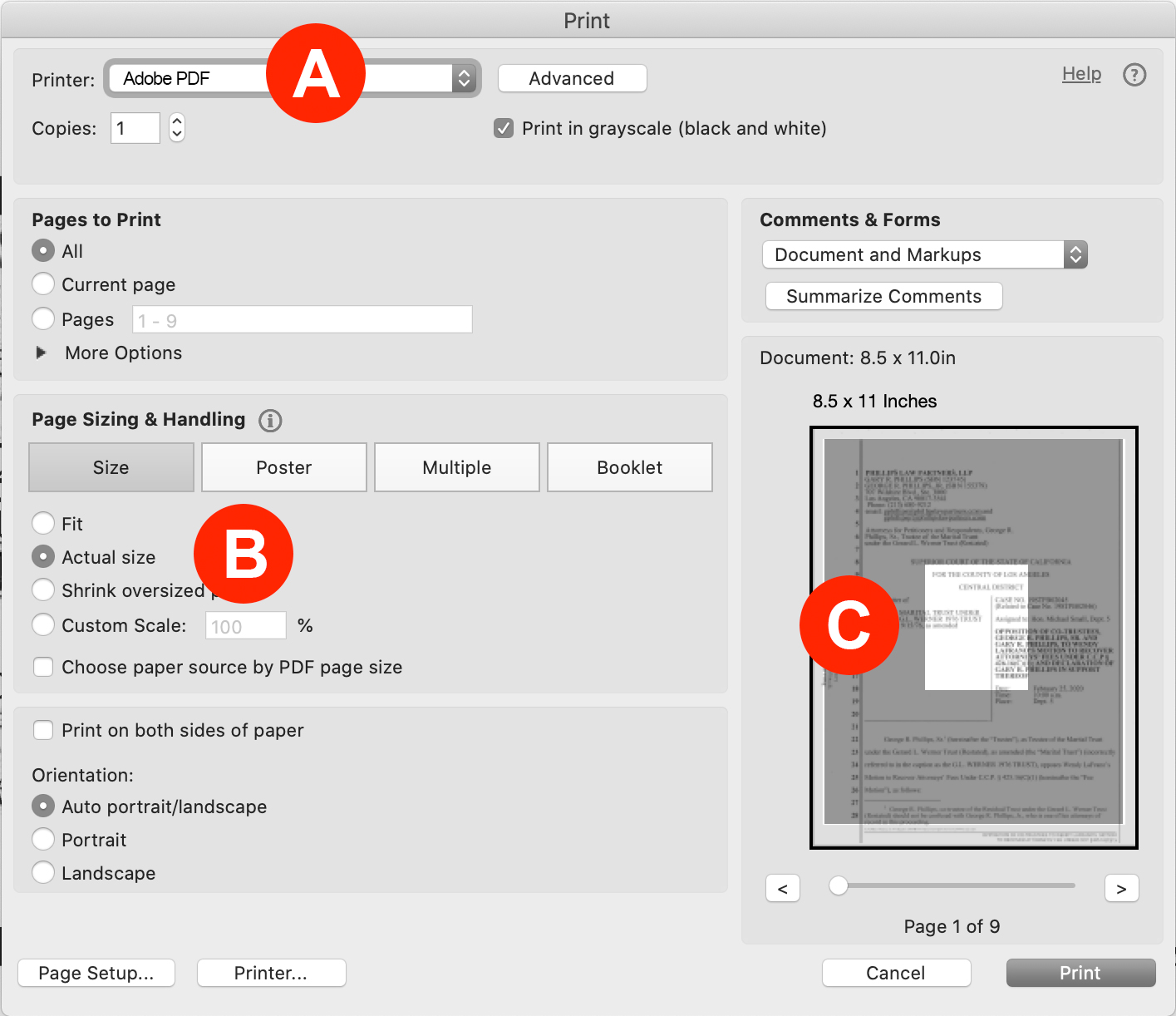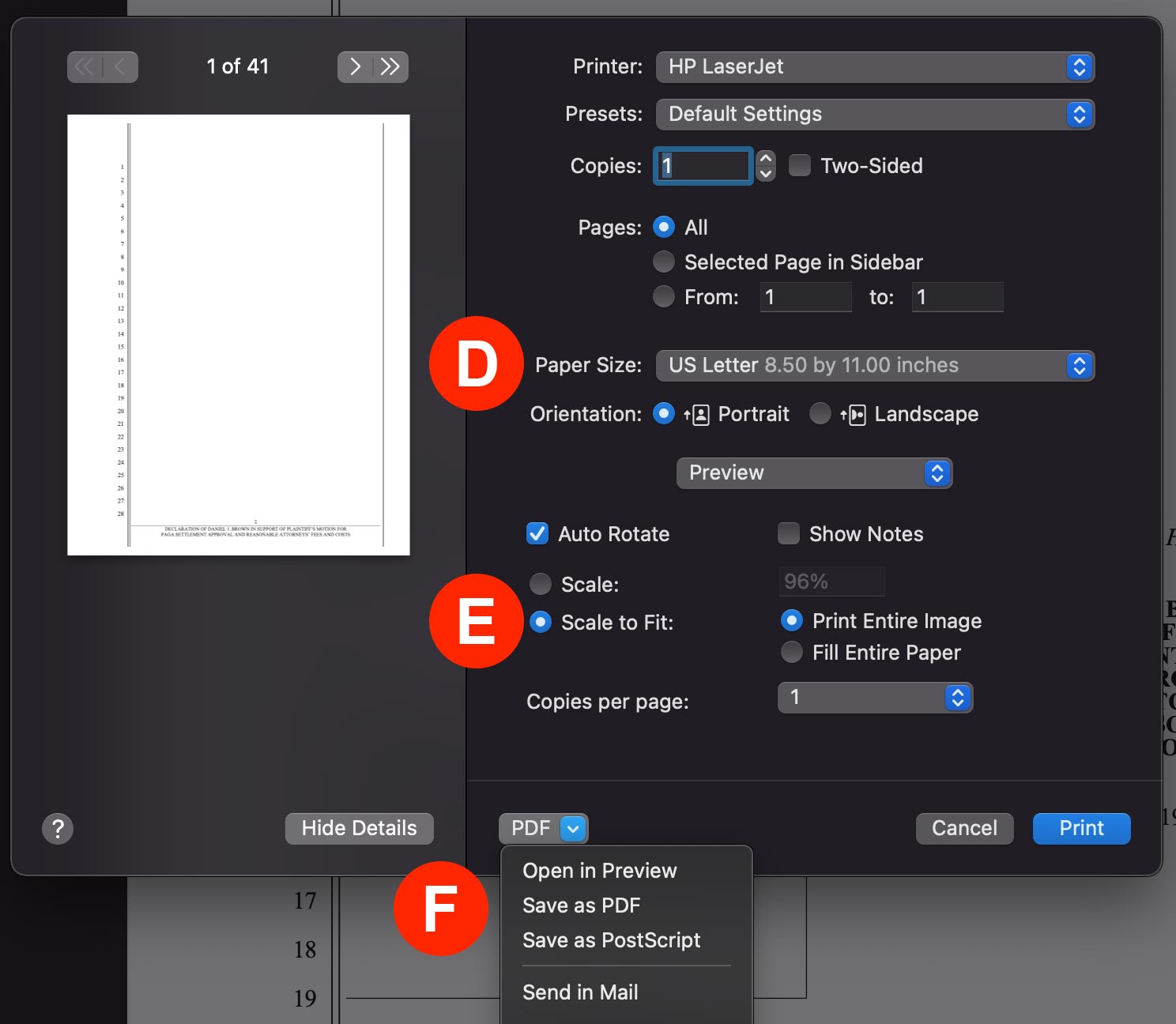Sometimes the Court rejects a filing because the document is too large. In California, the filing clerk might reference CRC Rule 2.100 – 2.141:
Form is obsolete or does not conform to CRC Rule 2.100 – 2.141: Document size is improper – our file stamp does not fit proportionally on the document. Please resubmit.
It’s important to note that a rejection because the document is too large does not have anything to to with the document’s file size in terms of megabytes. This rejection has to do with the one page (or all pages) of a PDF being larger than the required 8.5″ x 11″ format.
When any page of a PDF is larger than 8.5″ x 11″ (i.e.improper), the court’s file stamp appears microscopic and illegible. Therefore, the filing clerks must reject the document and request the filer resubmit the filing in a proper size.
In the image below, the red arrow points to the file stamp which is unreadable even though it’s a standard 12 point font. This is due to the fact that the PDF is actually 70 inches wide instead of the required 8.5 inches; resulting in the microscopic appearance of the Court’s stamp.
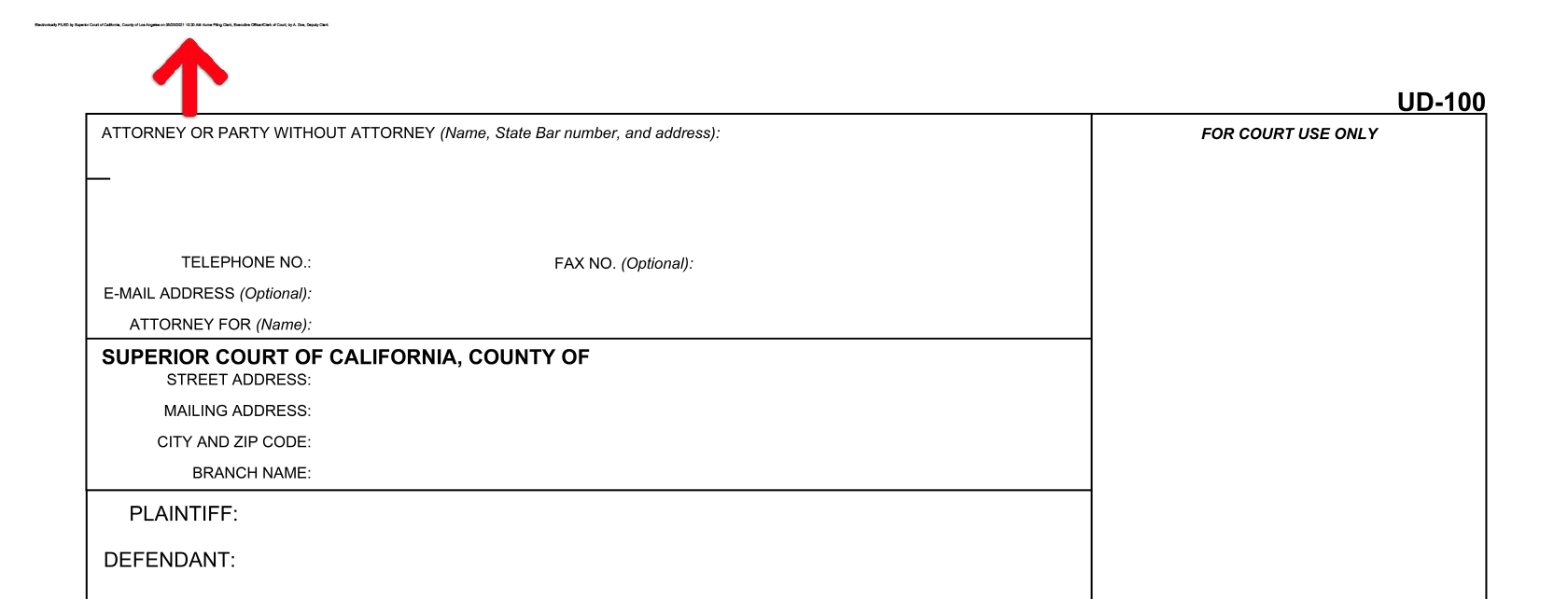
Confirm the Document Is Too Large
If you receive a rejection reason that one or more of your PDFs are too large, open them in Adobe Acrobat and follow one of the methods below to confirm their size.
Method #1
Open the PDF and scroll through each page. If you hit one that suddenly makes all the previous pages look extremely small, then that page is most likely too wide. Additionally, you can confirm that page’s size using Method #3 below. In this image, page 7 titled “Exhibit Large” is much wider (70 inches) than the previous 6 pages which are the correct 8.5″ x 11″ size.
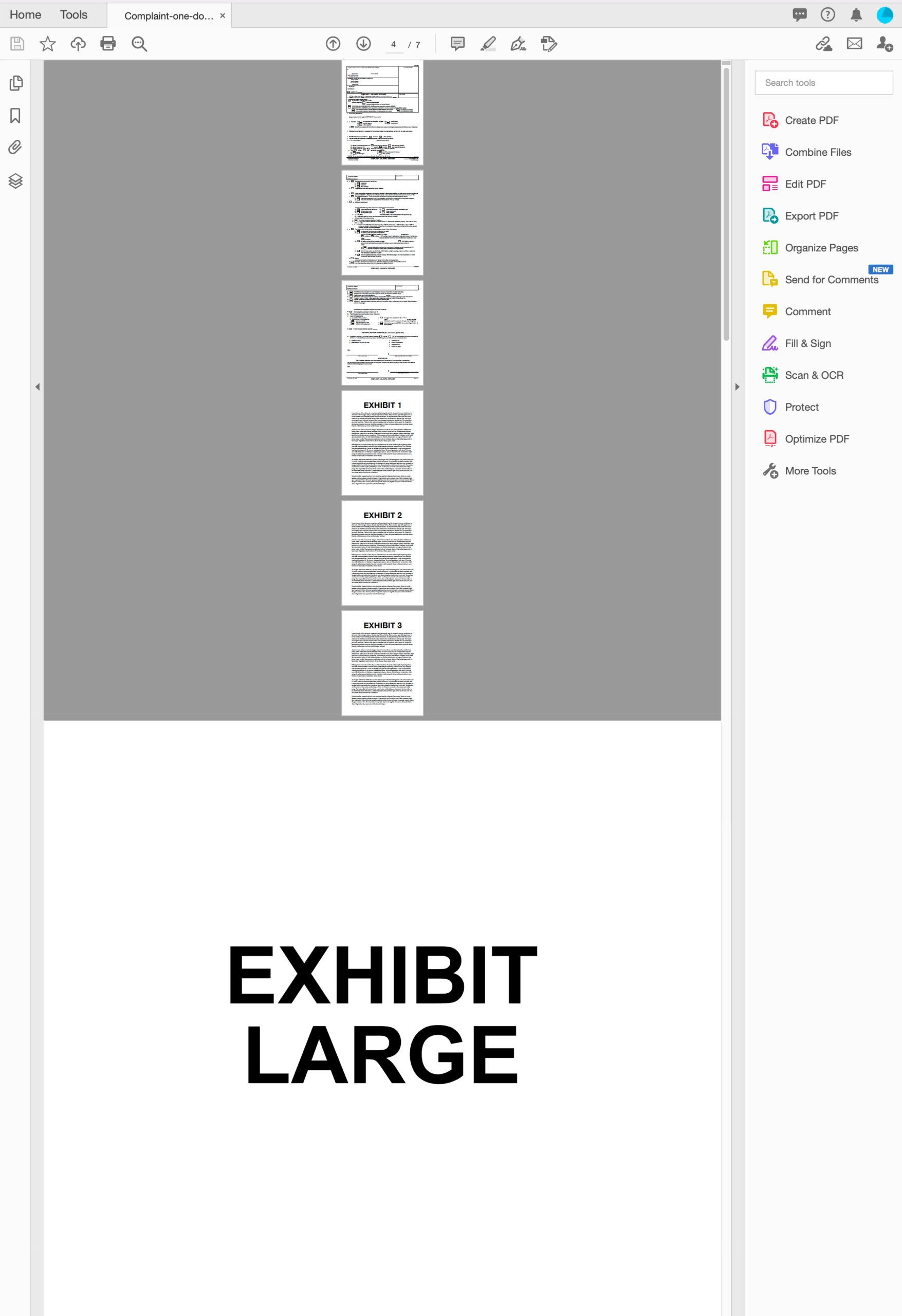
Method #2
Once you’ve opened your document, choose the Print option to view the document’s Print settings panel.
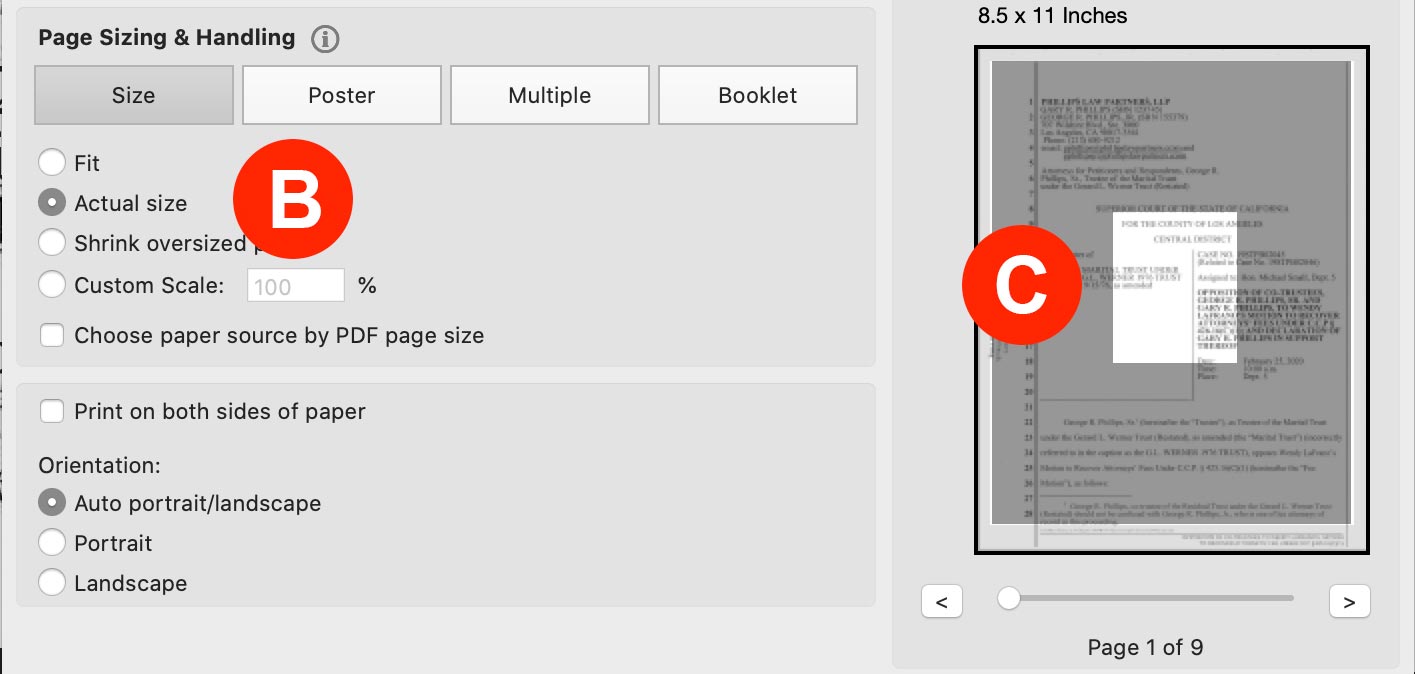
From this panel, select Actual size (Letter B) in the Page Sizing & Handling section. Then look at the white box in the Comments & Forms section (Letter C). When Adobe tries to print the document at Actual size, only the portion that fits inside that white box can fit on an 8.5″ x 11″ piece of paper. If your entire page does NOT fit inside that white box, your document is too large.
Note: You will want to scroll through EACH page in Letter C as sometimes it’s just one page that’s too big.
Method #3
Confirm the Page Size in the Document Properties panel. With the PDF open, choose File > Properties or press Alt F and then Alt E on a PC or Command (⌘) + D on a Mac. In the Advanced section of that popup, look at the Page Size. Anything larger than 8.5 x 11 needs to be reduced.
Note: You will want to repeat this process for EACH page in the PDF.
Resize a Document That Is Too Large
PC users may use the computer’s Print to PDF feature while Mac users can use the computer’s native Preview program.
PC Computers
- Open the document in Adobe Acrobat
- Choose File > Print
- Select Adobe PDF as your printer (Letter A)
- Select Fit in the Page Sizing & Handling to allow the Adobe PDF print driver to reconvert your document and scale it down to normal size (Letter B).
- Click the Print button on the lower right to save your document with a new file name to keep it separate from the original one (ie. rejecteddocument-v2.pdf).
Mac Computers
- Press Command (⌘) and the Spacebar to bring up Spotlight Search
- Type Preview in the field and click the Preview Icon to open that program.
- Open the document in Preview
- Choose File > Print or press ⌘P to bring up the Print menu
- Click the Show Details button if that option is not selected under the document image (Letter F)
- Select a Paper Size of US Letter 8.50 by 11.0 inches in the drop down (Letter D)
- Select Scale to Fit to scale the document down to normal size (Letter E)
- Click the PDF dropdown below Copies per page field, and select Save as PDF to save your document (Letter F). Use a new file name to keep it separate from the original one (ie. rejecteddocument-v2.pdf).
Resubmit the New PDF
Once you have the new version, confirmed its size, and make any additional edits you are ready to resubmit the PDF to the Court. To do so, may return to the rejected filing and replace the original PDF in it before resubmitting it, or create a new filing in the application and then resubmit the new filing to the court.